![[Photo of the
Author]](../../common/images/Ismael-R.gif)
Ismael Ripoll About the Author: Ph.D. from the Polytechnic University of Valencia in 1996. Professor in operating systems at the Department of DISCA . Research interests include real-time scheduling and operating systems. Linux user since 1994. Hobbies: Trekking through the Pyrennes mountains, skiing, and home electronics. Contents: New Updates Word processor The work starts Text Editing Basic edition Intermediate edition Advanced Edition Conclusions |
The StarOffice Suite (Word Processor)![[Illustration]](../../common/images/illustration32.gif)
Abstract: This is the second article on the office suite StarOffice. In the first, once we had gone over the whole suite, we focused on designing presentations. Now, with the second article on this series, we will face the star tool on every office suite: the text editor. New updatesOnly two months ago I wrote the previous article. Since then, three reviews (service packs) of StarOffice suite have been made public by StarDivision.(http://www.stardivision.com). However, they are more likely a new and whole installation than a patch on the distribution. Program stability have been improved by large, and now every function works properly. Spanish and Catalan special symbols (accents and dieresis) are perfectly recognized, so I expect other country keyboards will be equally well handled. This distribution comes with a fully installation manual (both in html and pdf), where there are answers for every problem that could come up. In the previous article on this series
I made a mistake with the data. I wrote that StarOffice design had been made
thinking on portability, and that only 20% code was dependant on the O.S.
Word processorI am not interested here in providing with a tutorial of this word processor, but making a description of the possibilities of this tool. There are hundreds of books, and I say that seriously, in which you could find in detail how to take advantage of word processors. 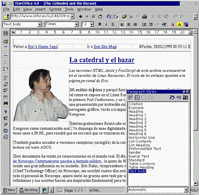
This article is being written with the StarOffice word processor. Let's go now to the working environment. The working window is composed by the next elements:
Function tool bar. Not only cut-paste, undo-do and printing, but also a button set for navigating and other advanced functions that we will deal with later. Object tool bar, where all the buttons related with basic edition of the working object are placed. For example: if a text is being edited, the letter type, size, bold, italic, align, ... buttons appear; if we select a drawing, the previous buttons are replaced with the align, round text distribution, borders, location point, ... buttons. Main tool bar. From which we could insert a great part of the available objects: tables, control fields, OLE objects, drawings, active controls, etc. In the same bar we will also find out auto-text, auto-format, orthography and search functions. Status bar. On the right, there is an info box of the current
state of the document. As it happens with the Word, the information shown
on it can also be modified. On the left, appears a hot button for creating
documents and another one that will carry us directly to the root desktop;
after
that, all open documents are shown as buttons (texts, presentations,
spreadsheets,
web pages, etc.). This is very similar to the Windows 95 toolbar with
the "Start" button.
These are the tools as they appear after installation, but we can configure them as we like, adding or eliminating buttons on each of the previous bars, or even creating new bars. We can easily configure bars location by drag'n'drop them on the desktop as we prefer (except control and menu bars that are fixed at the bottom and upper, respectively). URL addresses are used to refer documents, both local and remotes. The work startsFirst of all we have to create a new document. This can be done in four different ways: 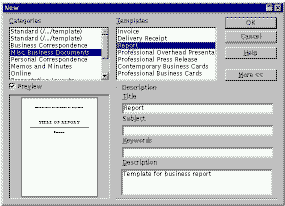
Online help is available by means of help balloons. We have also the option to activate extended help balloons (Help > Extended_Tips) for a full and detailed help. Text EditingI have divided in three the functionally provided by StarOffice. Depending on your knowledge of word processors and your needs, you could pass over some of the next sections. Basic editionIt has all basic functionality for working
on font format. Hot buttons are placed in the object tool bar for
accessing most used attributes.
This and other attributes can be accessed and modified from the contextual menu. From the menu bar (Format>Character) you can order a beer and a beef steak, but talking about StarOffice you must resign to open a dialog window from which you have access to every attribute. Nothing lacks respect to the paragraph format. In the object bar, close to the button set of bold, italic, etc., we have another button set used for aligning, enumeration or itemize selecting and paragraph indenting. It is also possible to change the paragraph attributes from the contextual menu and from the menu bar. Tabulation points management is exactly done as in the Word: making use of the horizontal rule.
Printing options are fairly scarce,
as only PostScript printers are supported. Anyway, providing we have well
configured the system with a proper filter (normally gs
will be) in the file /etc/printcap, we should be able to print without
any other problem.
One of the first characteristics that word processors incorporated were the style set. Styles are sets of attributes --of font, of paragraph or both-- grouped in a name. For example, we can define the style "title" as Helvetica font, 14pt, bold and italic. Each time we need to create a new title we'll just assign to it the "title" style. Advantages are clear:
StarOffice offers a whole predefined style set that we can use in case we don't want to create them ourselves. Accessing of a wide range of styles
is very interesting in order to allow us to choose a proper one when
writing any kind of document, on the other hand, it isn't a good
idea having to scan the style we have chosen in the long list of available
styles. The way in which StarOffice shows styles it quite good. Styles
that have been applied to the document are shown in a pull down list in
the object bar, so we only need to search them one time in the global style
list. Apart from this, the global style list (that we can activate
pressing
the Not only is the set of styles that we want to have available configurable, but also styles are organized depending on the main attribute defined by them: paragraph, font, page or frame style. However, paragraph styles are the most useful. We have access to a good synonym dictionary. At the moment, only English and German versions are available. Tables are another expected feature of every good word processor. A curiosity that called my attention in the Word is that it can't join cells vertically. Here, we haven't that drawback.
Frames are used to place text and other objects inside a page with total freedom. Any object we want (table, image, text, etc.) can be inserted in a frame. A frame behaves as an object container, in such a way that if we move the frame, all objects in it will also move with the frame. Object distribution inside the frame search the same behavior that in a normal page. There are two different ways to organize
text in different columns: Advanced EditionOnce all document has been written, paragraphs can quickly be organised by holding <Ctrl> key down, and moving it with the cursor keys (same as <Shift>-<Alt> in the Word). Mathematics expressions can be created well with a help option menu, or writing them in a very similar way than working with LaTeX. This expression: sum from {i le t le n} { 1 over {x_i + y_i } b_{ij} } = {prod from {k %notequal i} x_k - x_k } over {prod from {k %notequal j} x_k - x_k } gives as result the next FORMULA:
One curious possibility is that of inserting animated text. This text shifts horizontally with a uniform movement, appearing from the right and then looping. With these kind of objects, a document becomes lively and funny. We can insert a great variety of controls (buttons, mark cells, text fields, etc.) similar to those used in HTML forms. Once inserted , they behave as active objects. We can assign a macro (written in StartBasic or JavaScript) to some object action. It is similar to forms or visual programming.
Aside from the bar graphic, that it is an OLE object, we can also insert another objects: a spreadsheet, a presentation or an image. Only long experienced users in the Word try to use styles. The situation in StarOffice is completely different; the style concept is perfectly integrated with the edition. Creating an style is as simple as selecting the object we want to use as pattern (a paragraph, for example) and press the style creation button (placed in the style window), then we give a name for it, and there you are, a new style has been created. From now on, this new style will appear in the style window. It's clear that this method makes unnecessary the "copy style" button of the Word, moreover, if we think about it we'll realize that this button is actually a patch to the style system. Modifying an existing style it's equally simple; you select the object with the set of attributes desired and then press the update style button (when modifying a paragraph style remember to select the final paragraph symbol, which has the attributes of the paragraph). The navigator ( The explorer and "beamer" mix allow us to scan all the disk files, included the graphic library that comes with StarOffice, and insert them in our document only by dragging and dropping them from the "beamer" window. New folders can be added (with the contextual menu) to the initial ones shown in the explorer if we need them. A file search facility is provided with the explorer in case we need its services.
This is the working method: first, a new master document is created, then each document with a chapter needs to be dragged from the "beamer" to the "navigator", after that, indexes are inserted and, finally, headings and page numbers are arranged. The document is ready for printing. In case we wanted to change anything at the very last moment, it could be easily done by double clicking on the document, fit in the navigator we want to modify and edit it in a different window. In order to perfectly join all documents (for example, if we need a blank page between two chapters) we can add text in the master document. ConclusionsService pack3 has come up to the expectations of the most expedient Linux user when considering the program robustness and the quality of the facilities provided in it (users which find the reset button as something useless). Considering the hardware requirements to get run StarOffice, it has to be said it isn't a specially little program. As we can see here: ps -m | grep soffice PID TTY MAJFLT MINFLT TRS DRS SIZE SWAP RSS SHRD LIB DT COMMAND ... 302 1 22258 6063 3248 32812 50064 14004 36060 18096 0 4460 soffice.bin the program is using up to 50Mb, taking into account that it is running on 64Mb RAM machine. At the other hand, taking aback you provide it with enough memory, StarOffice will reward us with a high execution speed, both in basic edition operations and complex ones (like working with tables, objects, OLE or moving over large documents). All these operations can be performed without any perceptible delay. StarOffice is specially good at printing speed, as it has the ability of printing a document bigger than 100 pages in a few seconds. This article lacks a lot of working capacities of StarOffice to be shown, but I believe the reader could imagine quite well what can expect from this suite. This word processor, StarOffice, perfectly supplies the needs of any user, and even offers some DTP (Desktop Publishing) facilities. Thanks to the range of formats (RTF, HTML, Word6.0/95) accepted by its import/export capacity, you won't have the drawback of loosing old documents when trying to change to this suite. From the point of view of the program interface, handling and implemented functionality's, they are comparable to those offered by MsWord97; on the other hand (and luckily for us), referring to reliability and robustness StarOffice comes up better. Interesting links:
StarDivision: http://www.stardivision.com Translated by Javier Cano Perez |
|
This website is maintained by Miguel Angel Sepulveda © Ismael Ripoll 1998 LinuxFocus 1998 |